The Trimlight Edge app packs a multitude of functionalities into the palm of your hand, enabling you to create dazzling custom outdoor light displays for your home or business. Whether you’re seeking subtle ambiance or a bold holiday design, you can spend as little or as much time as you’d like customizing your outdoor lights.
With a library of 180 pre-built light designs included in the Trimlight Edge app, there’s no need for extensive design work to customize your outdoor lights. You’ll find options for all of the major holidays and more within your pattern library from day one of owning the Trimlight system. If you’re short on time or simply prefer the ease of pre-designed options, the pattern library is for you! However, customization is one of our customers’ favorite aspects of the Trimlight system, and the possibilities are virtually endless! You can create your own Trimlight patterns by customizing the colors and sequencing options of the app. Read on to learn how to choose colors, create color sequences, and create custom light patterns to design your preferred outdoor lighting look!
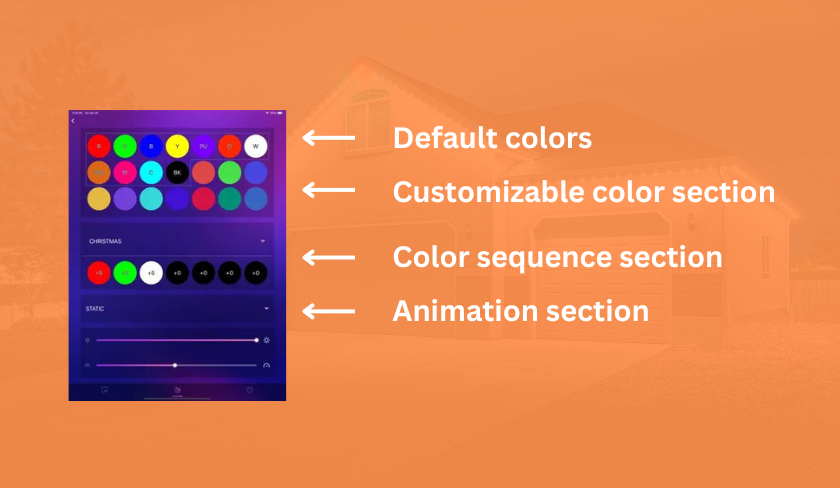
Selecting Light Colors
To access the custom pattern creation feature, start by tapping the color palette icon at the bottom of the app screen. The app will bring up a screen featuring popular default colors at the top that cannot be changed. Following the default colors, you’ll see several additional customizable color sections. Long-pressing on a color section reveals a color wheel for fine-tuning your selection. As you play with the color wheel, your outdoor lights change in real time, allowing for immediate visual feedback, and ensuring that you find the perfect color. If you know the exact colors you are looking for, such as the colors of your favorite sports teams, you can type the RGB color codes directly into the app instead of searching for them on the wheel. Many color codes can be found online, so try searching for them and easily add them to the app to save time!
Creating a Sequence
Following the color selection section, you’ll see the sequence section with six circles. If you tap the triangle-shaped drop-down arrow in the sequence section, you’ll see 30 circles, allowing you to add up to 30 colors to your light sequence. Simply drag your colors from the color section into the sequence section in your preferred order and then select the number of lights you want to display in each color. Remember, you must have at least 1 light designated for a color for it to show in your sequence. If you add black to your sequence, the lights you designate black will remain off, allowing you to create spaces with no light. If you add the red x to your sequence, the number of lights you designated for the red x will also remain off. This feature is particularly useful when certain lights need to be turned off, such as above a bedroom while someone is resting.
Finalizing Your Light Pattern
After finalizing your color choices and sequence, you have a few more customization options. It’s time to decide if you want to animate your lights or keep them static. You’ll find many animation options in the animation section. We recommend trying a few to figure out the visual effect you like most! Adjusting the animation speed and brightness of your lights allows for further personalization, ensuring that your outdoor lights align with your desired ambiance. After you’ve finished your final selections, tap the save button at the bottom of your screen and name your pattern. This will save your pattern in your library. If you ever need to edit your pattern, simply select it from your library, make adjustments, and save over the existing pattern.
With the Trimlight Edge app, achieving a stunning and personalized outdoor lighting display is easy and enjoyable! We hope this tutorial will give you the confidence to get creative and design beautiful outdoor lighting displays!
Interested in installing Trimlight on your home or business in Knoxville or the surrounding area? Contact us today to start your custom quote.

